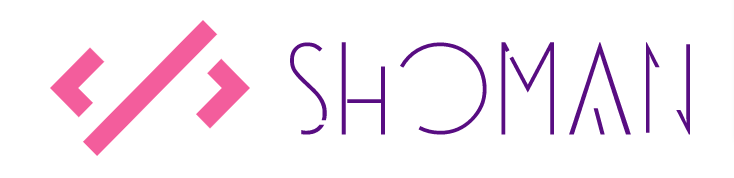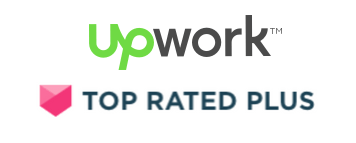I recently decided to quit Windows and get my hands dirty with Linux (Ubuntu). Everything worked absolutely fine but I struggled to connect my Office 365 contacts and calendar with the native Thunderbird email client. After hours of Googling and StackOverFlowing, I finally found a solution. Please follow the steps below to avoid this hassle:
Download Required Extensions:
Lightning: https://www.mozilla.org/en-US/projects/calendar/
Ericsson Exchange 2007/2010/2013 Calendar, Tasks, Contacts and GAL Provider:https://github.com/Ericsson/exchangecalendar/releases
Restart Thunderbird
Configure Email Settings:
Configure IMAP
IMAP server: outlook.office365.com
IMAP port: 993
IMAP user: id@domain.com
IMAP security: SSL/TLS
Configure SMTP
SMTP server: smtp.office365.com
SMTP port: 587
SMTP user: id@domain.com
SMTP auth: Normalpassword
SMTP security: STARTTLS
Configure Office365 Global Address Book:
Open the address book and click “Add Exchange contact folder” in the menu bar
Enter the following configuration
Name: Office365 Contacts
Refresh: 3600
Add list to search: Checked
Use autodiscovery: Unchecked
Server URL: https://outlook.office365.com/EWS/Exchange.asmx
Primary email: id@domain.com
Username: id@domain.com
Domain: 'n/a'
Share Folder Id: 'blank'
Press the “Check server and mailbox” button, it should populate “Folder base: Contacts folder” and set the Path for you
Press Save
Configure Office365 Calendar/Tasks:
Open Thunderbird File > New > Calendar Select “On the Network” Select “Microsoft Exchange 2007/2010/2013” Set calendar display settings and attach it to the configured Office365 email account (usually eid@siue.edu) Enter the following configuration:
Autodiscovery: Unchecked
Server URL: https://outlook.office365.com/EWS/Exchange.asmx
Primary email address: id@domain.com
Username: id@domain.com
Share Folder Id: 'blank'
Press the “Check server and mailbox” button, it should populate “Folder base: Calendar folder” and set the Path for you
Press Save